Want to make your videos irresistible and grab everyone’s attention? With a captivating thumbnail, you’ll hook viewers even before your video starts and increase views and click-through rates.
In this blog, we’ll show you how to create awesome YouTube thumbnails and some fantastic best practices. Plus, we’ll take you through how to upload personalised thumbnails to your YouTube videos.
What is a YouTube Thumbnail?
On this page:
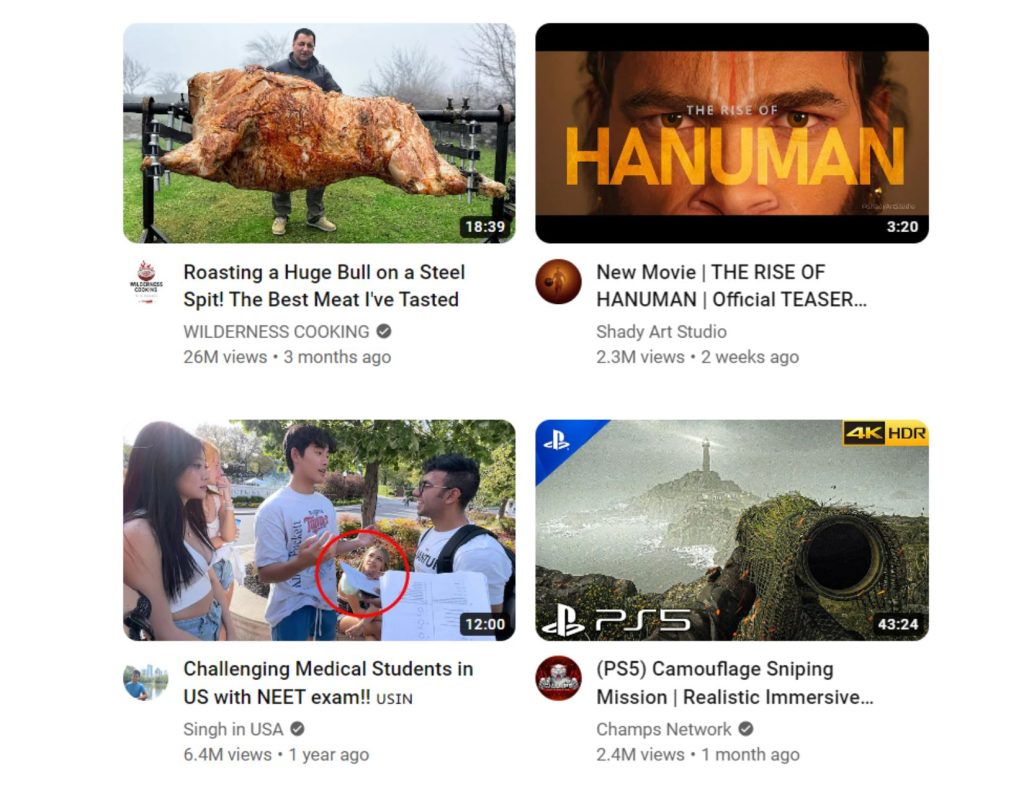
Picture yourself searching YouTube for the best videos to watch. What’s the first thing that catches your attention? That’s right. It’s the thumbnail! It’s like the cover of a book, giving you a sneak peek of the excitement that awaits inside.
Thumbnails are everywhere on YouTube and are more important than you might think! They can increase the number of individuals who watch your video and click on your content, which will increase interest. And what does that lead to? Yep, more views and a bigger audience for your excellent video!
Why is YouTube Thumbnail Important?
Did you know that 90% of top – performing YouTube videos use custom thumbnails? That’s because viewers like you and me rely on these incredible visuals to decide which videos to watch. Your thumbnail is like a superhero, guiding viewers to your content amidst other videos vying for attention.
Creating a stand – out thumbnail is no piece of cake. With thousands of videos flaunting their custom thumbnails, it’s like a friendly but fierce competition.
Here are some nifty tips to help you make thumbnails that grab attention and entice viewers to click on your video.
How to create a YouTube Thumbnail?
1. Choose the right Thumbnail Size
You want your thumbnail to look fantastic on any screen, whether a big desktop or a tiny mobile device. The key to achieving picture-perfect quality is to go for a size of 1280 x 720 pixels with a 16:9 ratio.
When saving your thumbnail, go for .JPEG, .PNG, .GIF, or .BMP formats.
Aim for a high resolution to make your thumbnail super crisp and clear. Remember to keep it under 2MB in size so that it loads lightning-fast for all your eager viewers.
2. Background Image
Your background image takes up most of the thumbnail space. It’s the first thing viewers see, so we want it to be as captivating as possible! Use a moment from your video that perfectly captures its essence. Your thumbnail sets the mood and sparks curiosity, making viewers eager to jump into your video. Check out this video thumbnail below
3. Add Text
Your thumbnail is a tiny glimpse into your video. But sometimes, an image alone might make us curious and want to know more. That’s where text comes in to help us understand what your video is all about!
Check out this thumbnail on a video by Ali Abdaal, where he uses short text to give the viewers an idea of the video.
Here are some tips for adding text:
- Your thumbnail might be small, especially on mobile screens, so make sure your text is as huge and legible as possible, ensuring everyone gets the message loud and clear.
- Don’t overcrowd your thumbnail with text. Keep it short and sweet!
- Your thumbnail text doesn’t have to be your video title! Spice things up with a catchy word or a brief phrase that captures the essence of your video.
4. Add Graphics
Adding graphics to your thumbnail is the perfect way to catch people’s attention and make your content stand out! You’ve probably noticed those thumbnails with arrows, circles, and other eye-catching graphics.
In Sunny Gala’s video thumbnail, icons representing the featured tools are prominently displayed. This cleverly provides viewers with a preview of what they can expect before watching the video.
Some may call it clickbait, but here’s the thing – as long as you deliver on the promise of your thumbnail and title, YouTube is all for attention-grabbing graphics!
Note: One of the most underrated aspects of YouTube is the timing of video uploads. Let me tell you, if there’s no one online to watch your videos, then it’s certain that you won’t achieve the desired view counts. Therefore, always research before uploading your videos to know the right time for uploading a YouTube video.
5. Use a Bold Color Scheme that will Grab Attention
You might have noticed that YouTube uses three primary colours – white, red, and black – on their site. But here’s the deal: if your thumbnail goes heavy on these colours, it might get lost in the crowd.
You can use white, red, and black in your thumbnail (prominent YouTubers do it, too!), but don’t let them steal the show as your primary colours.
Instead of sticking to the usual suspects, explore colours like yellow, green, orange, purple, pink, and blue! Check out this example where Technical Guruji uses multiple colours in his thumbnail to make his video pop out.
6. Create a Template
Once you’ve crafted that eye-catching thumbnail that perfectly matches your brand and follows all the rules, you can create a thumbnail template to use again for future videos.
With a template, you’ll make thumbnails like a pro, creating a sense of consistency across all your videos. Like this example below, where Brian uses a template to keep his thumbnails consistent.
One thumbnail style creates visual cues for your audience, making it super easy for them to recognise your content when they’re on a video-hunting spree!
Essential Elements of a Great YouTube Thumbnail
1. Use High-Quality and Simple Images
When picking an image for your thumbnail, go for a high-quality one! A clear image works like magic, no matter how small your thumbnail appears.
Plus, viewers who glance at your thumbnail can instantly grasp what your video is all about.
Since thumbnails are small, simplicity is your best friend! Easy-to-view visuals in smaller portions make your thumbnail a delight for every viewer, no matter their device!
2. Try Including Faces
Including images of faces can work wonders for your thumbnail as thumbnails with faces generally get a better click-through rate (CTR). When you show those friendly faces in your thumbnail, inviting viewers to a warm and familiar gathering is like inviting them. They’ll instantly feel connected with your content, making them excited to hit that play button! Like in this example below.
3. Use Complementary Colors
A colour wheel is a YouTube tools that helps designers discover the perfect colour relationships. On the colour wheel, complementary colours are those that are on opposite ends. Complementary colours highlight each other’s distinctive traits when used together. Look how Tan Choudhury has used red and green which makes his video more eye-catching.
These colours can make your design look super attractive and draw everyone’s eyes.
4. Use a Logo
Several YouTubers opt for a logo to establish brand recognition for their videos. However, one drawback of using a logo is that it may take up valuable thumbnail space. This is how Vevo uses its logo in every video.
How to Add Your Customized Thumbnails to YouTube
Before we proceed with the step-by-step tutorial on how to upload your customised YouTube thumbnail, ensure that your YouTube account is verified.
For new video uploads:
- Log in to your YouTube Studio.
- Click the Create button at the top right corner, then select “Upload a video.”
- Choose your video file.
- Under the Thumbnail section, upload your customised YouTube thumbnail.
For existing uploaded videos:
- Log in to your YouTube Studio.
- Navigate to the Content tab on the left sidebar.
- Click on the video you want to update.
- Under the Thumbnail section, click the Options button (three dots) and select “Change.”
- Upload your new customised YouTube thumbnail.
Last But Not Least, If you are looking for some SEO tips, we’ve got the perfect list for you. Check out our selection of best ways to improve YouTube SEO. Do give it a read.
Conclusion
Mastering creating a captivating YouTube thumbnail is vital to standing out in the crowded world of content creators. High-quality images, complementary colours, and engaging graphics can entice viewers to click and watch your videos. Don’t forget the power of faces and a touch of personal branding to make your thumbnails unforgettable.
FAQs
How do pro-YouTubers make thumbnails?
Numerous YouTubers use software like Photoshop or other editing tools to design custom video thumbnails.
How do you make a free YouTube thumbnail?
You can use this software to make free YouTube thumbnails.
1. Canva
2. Picmaker
3. Fotor
4. Adobe Spark
5. Visme
How do I make a video thumbnail?
To get started with editing your video’s thumbnail on the YouTube app, follow these steps:
1. Open the YouTube app.
2. Tap on “Library,” where your videos are listed.
3. Find the video you want to edit and tap on “More” and then “Edit.”
4. You can choose an auto-generated thumbnail or tap “Custom thumbnail” to create a personalized one using an image from your device.
5. Once you’ve made your selection, confirm by tapping “SELECT.”
6. Finally, tap “SAVE” to save your changes.
What size are YouTube thumbnails?
The ideal size for a YouTube video thumbnail is 1280 pixels by 720 pixels, following an aspect ratio of 16:9.
What makes a good YouTube thumbnail?
For a compelling YouTube video thumbnail:
1. Use title text for context.
2. Choose the best font style.
3. Ensure pleasing contrast with a bright background.
4. Include a relevant image.
5. Utilize a face image for eye contact.
6. Be consistent in your design.
7. Analyze competitors.
8. Optimize for small screens.
What are YouTube thumbnail best practices?
To create a compelling YouTube video thumbnail:
1. Ensure it accurately represents your video content.
2. Include a shortened version of your video title.
3. Use contrasting colours to grab attention.
4. Utilize whitespace and negative space effectively.
5. Add your brand logo for recognition.
6. Maintain consistency for a strong brand identity.




















